 CHATIQUE #19 - Stamping and Cards
CHATIQUE #19 - Stamping and Cards
This weekend a few gathered together to make Christmas cards. The little group does this every year, recently in the studio-store of one of the group. Old friends filter in and out. Since one of the group is my sister-in-law, there have been ties that were never severed. This group actually camped together for several years with their families and being with even these few was wonderful.
I packed for days! I had kept all of my Christmas stamps punches, papers, embossing powders, ribbons, etc. in a portable stamp station. Most of the rest of my supplies went to various scrapping relatives when I embraced digital. I just couldn't get rid of my best pieces of equipment so that was packed up, too. Muttering to myself about remembering why I went digital, I headed an hour away to my brother and sister-in-law's house on Friday, and to the "card party" early Saturday morning.
Each of us was to find a card design, make a sample, and bring everything to teach the others to make the card. The variety ranged from cute to gorgeous. Each was unique and, as someone mentioned, we learned something new with each design. Then as we worked on the cards we had intended to make, we, again, learned from each other, and learned how to use new equipment. I discovered there are some REALLY cool tools since I walked away from paper.
Anyway, here are some of the cards I made.
 This was the card from which I made kits to share. It was the HouseMouse card for November. Thanks to 2 pennies fastened to the backside of the little mouse, he rolls up and down the hill.
This was the card from which I made kits to share. It was the HouseMouse card for November. Thanks to 2 pennies fastened to the backside of the little mouse, he rolls up and down the hill. This was the card I intended to finish as our main card going out this year. With all those little ribbons it was a bit labor intensive, but I got about a dozen done. Without this Card Party they would have stayed in my Stamp Station for many more years.
This was the card I intended to finish as our main card going out this year. With all those little ribbons it was a bit labor intensive, but I got about a dozen done. Without this Card Party they would have stayed in my Stamp Station for many more years. This was Deb's design. We stamped a long holly image on white paper, and embossed it with green glitter embossing powder. Then we cut that into 3 equal squares, mounted it on a red strip and put that on a card. Next we lightly stamped a pre-punched oval with a swirl stamp and stamped the greeting over that. Finally we added the touch of bling in the decorative staple with a Fastenator.
This was Deb's design. We stamped a long holly image on white paper, and embossed it with green glitter embossing powder. Then we cut that into 3 equal squares, mounted it on a red strip and put that on a card. Next we lightly stamped a pre-punched oval with a swirl stamp and stamped the greeting over that. Finally we added the touch of bling in the decorative staple with a Fastenator. This was designed by Jeanne with a Cri-Cut embosser embossing the paper and the acrylic piece in the window. The snowflakes are brads.
This was designed by Jeanne with a Cri-Cut embosser embossing the paper and the acrylic piece in the window. The snowflakes are brads. This design was a stamped image, torn and chalked on the edges, placed over a strip of Mulberry paper. A decorative staple was added with a Fastenator.
This design was a stamped image, torn and chalked on the edges, placed over a strip of Mulberry paper. A decorative staple was added with a Fastenator. This was Sue's design. It is 3 pieces of paper, each matted with a black slightly larger. The top piece was stamped and colored with watercolor pencils. The buttons and ribbon were added to finish it.
This was Sue's design. It is 3 pieces of paper, each matted with a black slightly larger. The top piece was stamped and colored with watercolor pencils. The buttons and ribbon were added to finish it. This was Chris' design, using a decorative Christmas paper to fit the card blank. The greeting was stamped and the holly leaves added. Stickles glitter was added in gold and red berries.
This was Chris' design, using a decorative Christmas paper to fit the card blank. The greeting was stamped and the holly leaves added. Stickles glitter was added in gold and red berries. This was one Chris designed for her main card this year. Done on a production-line it worked so well the rest of us lifted the design.
This was one Chris designed for her main card this year. Done on a production-line it worked so well the rest of us lifted the design.
 CHATIQUE #18 - Style!!!
CHATIQUE #18 - Style!!!

Naughty to Nice

2008-lake-swimming
 CHATIQUE #17.5 - PICASA Tutorial Chat notes
CHATIQUE #17.5 - PICASA Tutorial Chat notes
Here are my notes:
If you have been keeping your printed photos in file folders (like I did), or in the original store envelopes, you may want to consider a different solution. File folders are awkward and usually NOT archival. Neither are baggies, which is how I had photos sorted IN the file folders. Strangely enough, the store envelopes are also NOT archival. Shame on them!!!
www.organizedphotos.com – I read through this site and got started with what supplies I had on hand. Then I bought the book, ordered the starter kit of supplies and kept going. Then I ordered MORE envelopes 3 more times and within 6 weeks had finished all of the old paper photos prior to 1999 when I went haywire with cameras. When I get home again I will start organizing and SAFELY storing the negatives. It will be a bigger job, for sure.
Cropper Hopper Storage Boxes http://www.cropperhopper.com/ Since I already had one of the “negative storage” boxes this is what I used for my photos in special “Organized Photos” envelopes while waiting for the back-ordered boxes. I have several of the Cropper Hopper “photo storage” boxes but, filled, they are way too heavy to carry…and bulky to store on a shelf. They come with put-together 4” x 6” boxes about 1” wide, but what a waste of space when you only have 1 or 2 photos of that event.
Highsmith Photo Storage.
http://www.highsmith.com/webapp/wcs/stores/servlet/Production/Search.jsp?storeId=10001&catalogId=10001&langId=-1&N=0&Ntk=OverallSearch1&Nty=1&Ntx=mode%2Bmatchall partial&D=&Nu=CategoryId&chkForFilter=Y&s=1&Ntt=ph oto+storage&Nf=&Nr=NOT%28Field4%3A825000%29 These are inexpensive made of un-bleached cardboard and easy to carry. I have several of the “Speed Scrapper” boxes that are now being used to store larger old photos and some other memorabilia and ephemera. They will never last as long as the plastic boxes, though.
Light Impressions http://www.lightimpressionsdirect.co...:190000:191000 These look pretty good, but I have never tried their product.
Archival Methods http://www.archivalmethods.com/categ...m?categoryid=1 These boxes look almost identical to Light Impressions. Again, I have never tried their product.
Metal Edge http://www.metaledgeinc.com/ I like the dividers they include in their product line. Again, I haven’t tried the product.
The Container Store http://www.containerstore.com/expert...lStorage.jhtml If they carry their archival line in the retail store that might be more attractive if you prefer seeing and touching before buying.
Print File Archival Storage http://www.printfile.com/
Gaylord Supplies http://www.gaylordmart.com/lobby_gaylordmart.asp?
B&H Photo Video http://www.bhphotovideo.com/c/category/727/Storage_Presentation_Archival_Storage_Materials.ht ml
Demco http://www.demco.com/webprd_demco/pr...UP_ARC_030.htm
----------------------------------------------------------------------
 CHATIQUE #17 - PICASA Tutorial
CHATIQUE #17 - PICASA Tutorial
PICASA 2 (NOTE: Picasa 3 has just been released to Beta...some really nice additions!)
I promised to do a mini-tutorial on the free Picasa 2 program. If you don’t have it yet, you can download it from here. http://picasa.google.com/download/
If you haven’t installed it yet, wait a minute. As you begin to install it the program will ask you if you want the program to automatically scan your hard drives for items to add. Answer, “NO”. Otherwise you will be waiting for a long time, depending on how many graphics on your computer.
If you didn't wait and are already drowning in graphics, go to the “TOOLS” line on your toolbar at the top. Your first choice is FOLDER MANAGER. That will bring up your whole computer tree. You can begin changing folders from the “eye” (that means watch, and will add anything that comes into that folder) to the red X which means to remove everything from that folder. I don’t use the green checkmark at all. It is easy to change back and forth from “WATCH” to “REMOVE” any time.
Now YOU have the control to add whatever you want. I do not use this program for anything except my digital photos, scanned photos, and layouts. I use the Bridge program that comes with PSCS2 for organizing scrapbook elements. It is just as valid to do the opposite except for Picasa’s inability to show .png files.
Once you have your photos added they should be in about the same organization you have chosen for your pictures in the folders on your computer.
This is just me, but my folders are named by YEAR-MONTH-Month Name. For instance, 2008-02-Feb. That way the folders stay in order. Sometimes I have folders within that one labeled with holiday or event. Some months I don’t.
Let’s look at the VIEW drop-down in the toolbar.
For now, choose NORMAL THUMBNAILS. For DISPLAY MODE choose AUTOMATIC. In FOLDER VIEW, choose FLAT FOLDER VIEW, SORT BY CREATION DATE, and SIMPLIFIED TREE VIEW. You may want to play with the tree view to find one that suits you in particular. Remember, there is a lot of information imbedded in your digital photos. PICASA can read that and use it to make your life a little easier.
So…what about new photos on your camera? Whether or not you have installed all those programs on the disk that came with your camera, Picasa may be able to transfer photos from your camera using just the cable or card reader. I have a Samsung, a Canon Rebel, and a Fischer Price kiddie camera that all download well. I just plug them in and let it do its thing. It usually brings up Picasa’s Import page. Then you choose whether to import all or just choose some. Then it asks where to put the photos on your hard drive. Then you will choose what to do with the photos on the camera…keep them all, eliminate some, or eliminate all.
Within a few minutes the photos will show up on Picasa and be in the right place on your hard drive. You can unplug the camera, or remove the card from the reader.
Now you are set to look at the photos and work with them.
Click on a photo. You will go to the individual photo view. The tabs on the left are -Basic Fixes, Tuning, and Effects. In BASIC…choose to straighten, first. It brings up a grid and you may see that a photo is not as straight vertically or horizontally as you thought it was. Straighten and apply. You have to do that first. If you crop first there may be a slight problem, but sometimes you WANT to crop first.
Next, I crop. I like to constrain all photos to 4 x 6 at this point. Sometimes I re-crop for layouts, but, since I send my photos to Kodak, Snapfish, or Sutterfly to be printed, I want them a uniform size. Picasa saves a copy of the un-altered photo so each of editing actions can be reversed.
I use the choice, “I’m Feeling Lucky” next. A photo “expert” wrote once that if your photo changes with this choice, then you need to change your camera’s settings. Take that for what it is worth. My photos NEED some changes, especially when photos were taken in different lights. I do feel really good, though, when nothing happens with this choice, or the next two.
The slider at the bottom lets you lighten a photo even further if you want to. Remember, this is reversible.
If you are working with a scan of an old photo, the TUNING tab may be your friend. With these sliders you can lessen the yellow or blue cast to the old photos.
EFFECTS is fun. A top designer who first introduced me to Picasa said she ALWAYS sharpens a photo twice before using it in a layout. I found that to be too much for what I want. Many of the other effects have a second screen of sliders so literally thousands of effects are available in one degree or another. I sharpened a landscape photo today and clouds showed up in the sky that didn’t show before.
When you like the effect, hit Control>S to save. You can still reverse all of these actions at a later time.
NOW…at the bottom of both views are more buttons. You can send a single photo or a selection of more (which you have put in the “tray” in the left lower corner) to an existing Web album of yours, or join a new one. You can send one or more photos to someone in email. I use Firefox so I haven’t done this yet. You can send a photo or a “tray” full to your blog, Yahoo Messenger, or send them to any of several photo printing services. I have done all of these things.
 CHATIQUE #16.5 - Notes from a Nostalgia Chat
CHATIQUE #16.5 - Notes from a Nostalgia Chat
One suggestion of a program to use was Pinnacle's Studio Media Suite. It isn't free, but might be just the program if you are in the market.
All of us with Graphic Tablets admit we don't use them as much as we should. They will work for restoration of photos as well as for free-hand drawing. Several of us are going to get busy on those tablets and share our experiences at a later date.
We discussed the free photo organization and photo manipulation program, Picasa. One drawback has been that Picasa is not available for the MAC. Yhalos suggested the program Picnik, which is available for both MAC and PC. It is an online editing program that works with your online Picasa albums, Flickr, Photobucket, and several others. Advanced editing options are available for $24.
Tallgirl gave us a tutorial in doing redeye reduction in Photoshop Elements. I will give it a try later today and report back with the details.
The Healing Brush VS the Clone Tool in Photoshop was another discussion that gave us an urge to experiment.
Finally, we discussed the free program VirtualPhotographer. I discovered that several members can use that program with very different programs. Since it is powerful and free, I would suggest checking it out. It has many settings that are useful for fixing old photos (and new).
My thanks to all who were chatting with us and thanks for carrying on the times my network failed me.
Please add anything else you can to this thread. Next week we are discussing ORGANIZATION of your vintage photos and their scans. The following week I will give a tutorial on using PICASA for organization and fixing photos. If possible, have the program installed and ready to go.
TUTORIAL FOR REMOVING RED EYE from Tallgirl
Removing Red-eye in Photoshop CS:
Open photo in Photoshop
Make a selection around the area you want to remove the red from.
Save the selection as “eyes” or whatever you want to name it.
Then, in the Layers palette, click on the channels tab.
Click and Drag the “eyes” layer down to the “load channel as selection” icon.
Click back on the Layers tab.
Then click on “Create new fill or adjustment layer”icon, and choose Hue/Saturation.
The Hue/Saturation window will open and at the top drop-down menu it says Edit: Master.
Click on that , and choose Reds.
Then slide the Saturation bar far to the left and all red will be removed.
Then click OK.
Voila!
 CHATIQUE #16 - Nostalgia
CHATIQUE #16 - Nostalgia
Legacy Multimedia
Antiques at About.Com
Storing your Photos - Scrapboking 101
Storing Photos- Archives.Gov
SORTING and STORING: Although I taught a class on sorting photos for years, I recently found a great site that helped me REALLY get a handle on my file cabinet full of old photos. Organized Photos – www.organizedphotos.com . Within a couple of weeks my 4-drawer file cabinet was ready to go to a neighbor and my photos were in six 4” x 6” by 18” boxes. More recent photos are in several Cropper Hopper Organizers. Negatives are next! This site sells the book on organizing and the supplies to do so but you don’t HAVE to buy anything. I am on my third set of SAFE envelopes.
SCAN OR NOT: You probably want to start with scanning the photographs and documents, once you have them sorted. Instead, you might have some old family photos a relative has temporarily put into your care. The standards have changed since I started scanning my old photos so I find myself re-scanning them every so often. This makes it difficult if you have borrowed the photos. Whether you are storing or borrowing photos and slides, the Internet is a great resource for scanning.
Digital Photos at Geneology About.Com
Scanning by Roger Halsted
RESTORING: I use Picasa for cleaning up photos and scans. It is free and probably the best freeware out there, thanks to Google. http://picasa.google.com/ From time to time there are classes that teach how to use Picasa. If there is enough interest I will do a Picasa Chatique one of these days soon. I have notes from several classes AND have been using the program for several years.
Once I have the colors where I want them on an old photo, I use Photoshop CS2 to clean it up as far as scratches, tears, folds, spots and dots. That can be tedius, but oh, so worth it! In Photoshop Elements the tool you want is called the Healing Brush. In Photoshop CS it would be the Clone Tool. You probably will want to magnify the area as high as you find comfortable.
Quote from an Organized Photos newsletter:
"If you use digital photography, then your digital photos are more than likely already on your computer. Hard drives can crash, technology can become obsolete, and storage devices and disks can fail. I have all my digital photos organized into folders on my computer. We have an external hard drive that I back them up to monthly, and once a quarter, I make a hard copy on CD and take it to our safe deposit box (I have recurring tasks set up in Outlook
to remind me.) That way, I have access to all my photos, but there is another copy at a different location."
Also mentioned was the statement that digital medium is NOT as durable as prints. Some of my photos are over 100 years old. I worry that my digital photos will not last that long. So I follow the advice to have prints made of my best digital photos. I clean them up first: crop, straighten, adjust color and light. Then I send them to one of several online print services I use...Snapfish, Kodak, Shutterfly, etc. The new prints are stored in Organized Photos envelopes the same as the 100 year old photos.
____________________________________________________________________
 CHATIQUE #15 - A Journaling Trick
CHATIQUE #15 - A Journaling Trick
This can work with digital, as well. You can fill the journaling square with gibberish, or leave it blank. Then show it to some people. Make note of their questions, and what you feel compelled to tell them.
 CHATIQUE #14 - Inspiration for a Title
CHATIQUE #14 - Inspiration for a Title
PLENTY! We are going to look at some sources of inspiration this week.
First. When you type in a search, you can start with poems: quotes: or songs: and the topic after the colon. i.e. poems: sisters The colon filters out blog entries and forum messages with the words in the body.
Second. Make sure you give full credit to the author, songwriter, and source. In some cases the title of the whole work, the person who recorded the song, whatever else is proper. You can use a smaller type for the credits, but make sure they are on the page.
POETRY: Titles, verses or entirety:
POETRY.COM searchable by author: http://www.poetry.com/
FAMILY FRIENDS POEMS: http://www.familyfriendpoems.com/fam...ster-poems.asp
POEM HUNTER.COM: http://www.familyfriendpoems.com/fam...ster-poems.asp
POETRY AMERICA: http://www.poetryamerica.com/
SONGS: Titles, partial or entire lyrics:
SONG-LYRICS.NET: http://www.songs-lyrics.net/
LYRICS.COM: http://www.lyrics.com/
LYRICS SEARCH ENGINE: http://lyrics.astraweb.com/
A-Z LYRICS UNIVERSE: http://www.google.com/search?sourcei...q=songs+lyrics
QUOTATIONS: including verses from religous books:
BARTLETT'S QUOTATIONS: http://www.online-literature.com/quotes/quotations.php
THE COLUMBIA WORLD OF QUOTATIONS: http://education.yahoo.com/reference/quotations/
THINK EXISTS.COM: http://en.thinkexist.com/quotes/with/keyword/bible/
QUOTATIONS FROM THE BIBLE: http://www.j30ad.org/Quotations.htm
Dictionary.Com http://dictionary.reference.com/
Cambridge Dictionary http://dictionary.cambridge.org/
YourDictionary http://www.yourdictionary.com/
How about Movie Titles? I once did a layout of storm damage and used the title, "Gone with the Wind" with a movie poster as a faded background. Bet you can think of some.
Yahoo Movie Titles: http://dir.yahoo.com/Entertainment/M...d_Film/Titles/
The Internet Movie Data Base (searchable): http://www.imdb.com/search
Movie TItle Index: http://www.textweek.com/movies/titleindex.htm
Don't forget quotations from your family. One day I will write down all of my dad's favorite, oft-repeated funny lines. I AM collecting "Gabbyisms"; those cute things my granddaughter says and I will be doing the same for Abby as she learns to talk.
 CHATIQUE #13 - Re-loading Your Computer
CHATIQUE #13 - Re-loading Your Computer
1. Suddenly the TV in my craft room wouldn't hold a picture. I am sorry, but listening to my favorite TV shows just doesn't cut it. Besides, my exercise DVDs (Yoga for the Rest of Us, and the NutriSystem Silver-1 to 4 mile walk) won't play anywhere else. I haven't heard from the repair shop so I am still listening to my MP3 player.
2. My computer, the big PC, gave me that blue screen of death with "directions" no one could understand. My neighbor came over and we couldn't get that baby to boot for more than a second or two then...back to the blue screen. SO...into the shop Monday morning...TV, computer, and, finally, the computer from Florida we brought home in April. Mine was the death of one of the memory modules so I bought a bigger one...I HAD to, didn't I?
It was really nice to get the computer back Thursday, I had included Adobe Photoshop Creative Suite 2 and Family Tree Maker with all the other CDs and they had installed it perfectly. I have a few purchased programs to add, and a few free from the web. I have a list...of course I do!
- Goober messenger so I can talk to a few of my old Hello friends who never went to Yahoo.
- Picasa 3 - The best way to organize and clean up photos I know. I can't believe it is free!
- Rhapsody (not free but I bought the code) so I can listen to music, buy pieces, rip and put stuff on my MP3 player.
- MAYBE Uniblue...I bought two of their suite. Kim Komando recommends them so they must be OK.
- Print Folders from Stratopoint Software. I NEED to be able to print what is in my folders and this utility is The Best.
- Trillian so I can talk to my brother who is on AIM and still watch for friends on 3 other chat clients.
- Tiny Spell 1.7- so I don't ALWAYS appear to be the "creative speller" that I am.
- Art Rage 2 - because I bought it and ONE DAY will learn to really do something fabulous with it.
- Mozilla Firefox 3 - my web surfer client of choice.
- Microsoft Powerpoint free Viewer - so I can see those cool presentations people are always emailing me.
- Google Earth - so I can keep an eye on my house. No really, I love traveling around with that thing.
 CHATIQUE #12 - Organization of "Stuff"
CHATIQUE #12 - Organization of "Stuff"
With the restrictions of the walls and doorways, the photos are a little distorted but you can get the idea.
My choice of plain white Formica cabinets was, fortunately, the least expensive choice from KraftMade. Their website offered a lot of help. Since my son and a buddy installed them that was a savings, too. However, the counter-top more than ate up the savings. The Formica design was not an expensive one, nor was the rounded edge or the low back-splash, but the length WAS expensive. There was piecing to reach into the corner and the right angle piece was another piece. All in all it was 19 feet of counter space. That means a lot more $$$ than 12 foot ready-made ones. Mirrored closet doors were not all that expensive, either, and they really added to the look of the room
Starting from left as you sit at the computer, I have a double file cabinet that holds all of the important papers of a home and family. My children, now, all know to look there for any paperwork. (blue for medical, green for financial, red for important papers, yellow for stuff about the home, and an ugly browinsh-green for tax stuff). The counter top over it looks out onto the deck and garden so I don't want things piled there. I have a clever basket (from Lillian Vernon) that is perfect for my decorated files. There is even a series of pockets on the front for pens, pencils and cards or note book. I have a clear desk pad on the counter top for a good writing surface. My calendar goes under and my datebook on top. The printer sits in the corner with a paper organizer under it

 CHATIQUE #11 - Keeping a Journal
CHATIQUE #11 - Keeping a Journal
With the encouragement of my friend, Bonna, I am trying to be more diligent keeping a journal. If you ever considered a journal, even if you DIDN'T check out Bonna's blog about keeping a journal.
I will keep you aware of my attempts. I am not an artist like Bonna so mine will be way more modest.
 I have been keeping notes in here but no doodling. I will try. I used to doodle a LOT when I was bored in class. Maybe that is it...I am no longer bored.
I have been keeping notes in here but no doodling. I will try. I used to doodle a LOT when I was bored in class. Maybe that is it...I am no longer bored.
This is a journal I received in mail years ago. It is huge and came with all the papers, etc. to alter the plain journal. The pages inside are heavy art paper. Mostly, I pasted ideas in with some sketching.
 CHATIQUE #10 - Computer Crafts
CHATIQUE #10 - Computer Crafts
It turned out to be a huge stack of papers covering almost any craft item you can think of. It ran from clever bookmarks, to recipe cards, to door signs, to...Well, you get it.
If you go to my article on the Digital Deck of the magazine SS Reflections in October, you will see the start of my converting the old designs to more modern, polished versions using Photoshop CS2. That is just a starting point. The article is meant to push you in the direction, but it is up to you to take it and run your own path.
I guess I SHOULD tell you that September's article is an interview with an amazing artist I met through my Snowbird Blog, Leslie (lesbag). She asked to use some of my photos in a series of little books about birds, "Saints, she calls them" because the books' pages look like religious icons.
 CHATIQUE #9: Heritage Photos
CHATIQUE #9: Heritage Photos
You may need to file, identify and store photos and documents from the far past. If you are lucky enough to have acquired the originals I urge you to contact an expert. Many counties in the US have wonderful Historical Societies. I actually use the one in the neighboring county because it is more active than one in my own county. Someone there is always ready with new information on products that are available. I use a box that is free of all those known chemicals that can harm papers, photos, tintypes, and old glass photos. They also suggested Glassine envelopes and special separators to hold whatever information I have about each image. There are great archival resources online, as well.
Legacy Multimedia
Antiques at About.Com
Storing your Photos - Scrapboking 101
Storing Photos- Archives.Gov
SORTING and STORING: Although I taught a class on sorting photos for years, I recently found a great site that helped me REALLY get a handle on my file cabinet full of old photos. Organized Photos – www.organizedphotos.com . Within a couple of weeks my 4-drawer file cabinet was ready to go to a neighbor and my photos were in six 4” x 6” by 18” boxes. More recent photos are in several Cropper Hopper Organizers. Negatives are next! This site sells the book on organizing and the supplies to do so but you don’t HAVE to buy anything. I am on my third set of SAFE envelopes.
SCAN OR NOT: You probably want to start with scanning the photographs and documents, once you have them sorted. Instead, you might have some old family photos a relative has temporarily put into your care. The standards have changed since I started scanning my old photos so I find myself re-scanning them every so often. This makes it difficult if you have borrowed the photos. Whether you are storing or borrowing photos and slides, the Internet is a great resource for scanning.
Digital Photos at Geneology About.Com
Scanning by Roger Halsted
You may prefer to take digital photos of the old images. While I scan photos, I have taken digital photos of all of the family heirlooms in my possession. In either case, you want to make sure you have all digital images, scanned or photographed, stored in the safest way possible. I remember back to some pretty outdated methods. I will pass on advice given to me…”At the rate technology advances, do not think any storage method is forever. Re-store every 1-2 years”. My old black floppies went to 3” disks, to ZIP disks, to CDs and DVDs and now two External Hard Drives. You may loose a bit with every transfer. It is best to acquire the technological know-how to store in a “non-lossy” method right from the start.
RESTORING: I use Picasa for cleaning up photos and scans. It is free and probably the best freeware out there, thanks to Google.
http://picasa.google.com/
From time to time there are classes that teach how to use Picasa.
Once I have the colors where I want them on an old photo, I use Photoshop CS2 and PhotoELF to clean it up as far as scratches, tears, folds, spots and dots. That can be tedious, but oh, so worth it! In Photoshop Elements the tool you want is called the Healing Brush. In Photoshop CS it would be the Clone Tool. You probably will want to magnify the area as high as you find comfortable.
Quote from an Organized Photos newsletter:
If you use digital photography, then your digital photos are more than likely already on your computer. Hard drives can crash, technology can become obsolete, and storage devices and disks can fail.
"I have all my digital photos organized into folders on my
computer. We have an external hard drive that I back them up to
monthly, and once a quarter, I make a hard copy on CD and take it
to our safe deposit box (I have recurring tasks set up in Outlook
to remind me.) That way, I have access to all my photos, but there
is another copy at a different location."
Also mentioned was the statement that digital medium is NOT as durable as prints. Some of my photos are over 100 years old. I worry that my digital photos will not last that long. So I follow the advice to have prints made of my best digital photos. I clean them up first: crop, straigten, adjust color and light. Then I send them to one of several online print services I use...Snapfish, Kodak, Shutterfly, etc.
__________________
 CHATIQUE #8: Organizing for Inspiration
CHATIQUE #8: Organizing for Inspiration
ORGANIZE (or re-organize if you are one of those already organized people). Check the state of your folders: Elements, kits, templates, alphas, quick pages, and whatever else you may have been collecting.
There is a great little free utility called Folder Marker http://www.foldermarker.com/ that lets you change the colors of folders. You can even mark them by priority, but I only use the colors right now. The Pro version is $20, but the freebie is just fine.
SUPPLIES: My digital supplies are organized in two ways. On my main computer, I have everything organized by website, first then designer name. Over the years I have found that, because I like to do challenges, etc., I usually look for kits by designer name, first. If all of the kits are labeled the same way they sort of organize themselves. So a kit in my system would be labeled: designer_K_name of kit
Instead of _K_, the other categories are
Alpha, _A_
Background, _B_
Crafts, _C_
Embellishments, _E_
Kits,_K_
Overlays,_O_
Ploppers, _P_
Templates, _T_
WordArt _WA_
On the laptop, I fell back into my classroom organization...by month. By Month goes like this:
001-Jan-new year-winter-snow-tropical
002-Feb-love-valentines
003-Mar-wind-St-Pats-colors
004-Apr-Easter-garden-flowers-bugs
005-May-spring, mother, women, BCA
006-Jun-grads-dads-men
007-Jul-summer-birthday-patriotic
008-Aug-travel-beach
009-Sep-school-harvest
010-Oct-Halloween-outdoor-camping
011-Nov-Thanksgiving
012-Dec-Christmas
013-Wedding
014-Vintage
015-Child
016-Animals-Birds
017-Disney-fantasy-movies
018-Food
019-Color
020-Basics
021-Family
Once you have your folders all set up, and colored so you can find them easily, you may want to list what is in each folder, especially the Kits one. For this I use another little free utility, PrintFolder ( http://www.sofotex.com/downloads/d2071.html ). Both of the utilities I mentioned reside in your fly-out menu when you right-click on a folder.
PHOTOS: For organizing my photos I rely on Picasa ( http://picasa.google.com/ ) It is also free and part of the Google suite so quite reliable. I actually took a class so I would learn how to use all the niceties in that program. I use Photoshop CS2 so there is the "Bridge" attached for showing the scrapping elements. It would also work for organizing photos, but doing elements AND photos in the same program would just confuse me. I prefer to keep them separate.
FONTS: For organizing fonts (I have over 3,000) I use Font Thing, ( http://www.download.com/The-Font-Thi...-10038296.html ) another free program. You can sort and resort your fonts into categories as well as install and uninstall them easily.
Good ways to beat the time when you are uninspired.
 CHATIQUE #7 - Quick Pages and Templates
CHATIQUE #7 - Quick Pages and Templates
You can sit for a long time waiting for the muse to land on your shoulder, or you can actively pursue inspiration. Now we are going to find inspiration in some pretty obvious and not-so-obvious places. I challenge you to try each of the suggestions. Once you try them, you shouldn’t have to sit in front of a blank page again for long.
A Quick Page is the quickest way to make a layout.
1. Open the page in your graphics program.
2. Open the photo(s) you want to use.
3. Place the photo(s) UNDER the page.
4. Resize the photo(s) to fit.
5. Save with a different name.
Flip the page and turn it to get 8 different layouts. Sometimes an element will not work turned, for instance, a tag hanging from a ribbon.
Cover an element with a different element.



Change the color before you bring it into your program.
- In PS, set the foreground color to the general hue you want.
- Find the half black-half white circle below the layers palate...Hue-Saturation-check "colorize" and adjust the sliders to get what you want.
- Merge the two layers (Merge Visible) in the layers palate.
- NOW add the photo.


- Import the layered template into your program (Photoshop, for me).
- Put the background you want under the template-piece layer.
- Switch to the Magic Wand and the template-piece layer.
- Click in the white of the template piece and you should see “marching ants” around the piece.
- Switch to the patterned background and delete.
- Then either delete the template piece, or click on the eye to make it invisible.

Once I opened the template I linked all of the layers. Then I hit Control-T (on a PC in Photoshop CS2) to transform. You have to right click for the fly-out menu and I selected "Flip Horizontal".
Then I unlocked the layers and started with the bottom layer. There are as many ways to work with templates as there are scrappers and you will develop your own methods. This is just mine.
I place the element I want, usually a background, UNDER the pattern-piece. If I need to move the element around, as with a photo, I lower the opacity of the pattern-piece so I can see through it. Then on the pattern-piece layer, I use the "magic wand" and click anywhere outside of the piece to select the area I want to eliminate. Then I switch to the element or background layer and delete.
Next I switch back to the "move tool"(V), de-select the marching ants (Cont>D), and put the pattern piece in the trash. If you have shadows on the pattern piece you would keep it UNDER the element. I add my own shadows later.
 CHATIQUE #6 - INSPIRATION - Ads, Covers, Cards, and Artwork
CHATIQUE #6 - INSPIRATION - Ads, Covers, Cards, and Artwork
Look around you.
COVERS: The next time you are reading a magazine, pay close attention to the cover. Some covers, like the Martha Stewart magazines, there is graphic artwork that easily translates into a layout. Other magazine covers are just fun to duplicate into fake-covers. Really impresses friends who don't know about digital scrapping. My son-in-law's family are still asking him how his photo got on the cover of a Fishing magazine, and his daughters on the cover of Baby Talk Magazine.


ADVERTISING: It is all around us. In magazines and newspapers we can just cut the inspiration out or tear it out and scan. With TV and billboards it is harder. You may want to start carrying around a notebook or sketch book...purse size.
GREETING CARDS: With all the work and artistic talent that goes into some greeting cards, what a shame that they aren't used. Now that have gone digital I still find inspiration in the beauty of cards. Here is a card I received for Christmas, and here is the layout I did from that card.


ARTWORK: I consider CD covers artwork and here is a CD cover I scanned and the layout from that cover. If you don't feel like visiting a museum to find art, there is a


 Chatique #5-inspiration from others or "Scraplifting"
Chatique #5-inspiration from others or "Scraplifting"
![]() If you haven’t found your “Favorites” gallery yet, open your own gallery, at any of several digital scrapping sites. If you click on My Favorites you will go to your gallery of pages you have chosen as favorites.
If you haven’t found your “Favorites” gallery yet, open your own gallery, at any of several digital scrapping sites. If you click on My Favorites you will go to your gallery of pages you have chosen as favorites.
In the first section under the details the artist has written you will see “add to favorites” as a choice. Click on that and it will be done!
Take some time to wander the galleries each week and pick a few favorites. Come one of those days when you have no inspiration, you can just go to your Favorites Gallery and be inspired.
SCRAPLIFTING
In Paper scrapping this was called CASE: Copy and Steal Everything. That never did sound good to me. I so much prefer the digi-scrapper term of “Scraplifting”.
You can open the page from your Favorites Gallery in your graphics program, make it smaller and tuck it up in a corner while you work on a new page. If you want to copy it exactly, you can make it the top layer on your blank page, lower the opacity, and build your page under it. However, if you just want to make it your own, having it handy to look at from time to time works better.
GIVING CREDIT
Read the credits very carefully on the page you are scrap-lifting. You may find it was originally scrap-lifted from someone else. This happened in a competition and I heard the original artist was not happy to have her original design not credited.
Include the original artist’s name and a link to her original layout. You can just copy and paste the URL into the credits section of your description or you can INBED it.
 CHATIQUE #4 - Quilt Squares
CHATIQUE #4 - Quilt Squares
In Chatique #4 we are looking for ways to use up those "Can't Delete" photos. This time we will look at using a group of shots and still have good design. My 2 granddaughters and their parents visited us in
http://www.freequiltpatterns.info/ has a lot free to gather. I took Four-Block and Drunkard’s Path. I used them for a couple of sample layouts for you.
 t
t
 Chatique #3, Bits and Pieces
Chatique #3, Bits and Pieces
Maybe everyone in the picture looks goofy except one person. Maybe the birthday cake looks good but the person blowing out the candles looks really bad. We are going to explore using those bits and pieces.


After I read through a magazine for content, and before I throw it out, I go back through looking for interesting designs in the ads. Many of these work perfectly for bits and pieces.
 Chatique #2, Blending Tchniques
Chatique #2, Blending Tchniques

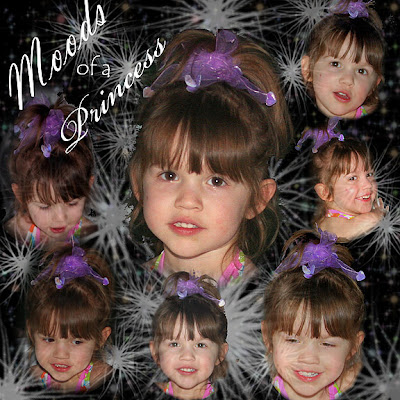
Other blending methods include:
PhotoShop’s MAGIC WAND
ERASING
MASKS and quick-mask
PAINTING WITH BRUSHES
Today’s technique is MONTAGE-using blending to create a montage.
I used to prefer erasing as an extraction technique. A very helpful technique to use when erasing is to put a red stroke around the layer when you think you are finished to catch any stray pixels. Then take the stroke away.
Paths are also a good way to extract. They require a lot of practice.
Masks stay above the photos, you can move the photos around under the mask. When doing a mask, black erases and white restores. This is quite handy.
If you put paint on a lower layer, you may want to lower the opacity of some of the erased photos.
You can change what the magic wand selects by changing the tolerance.
A WACOM tablet is also a good tool to use for erasing.
 Chatique #1, Photo Stacks
Chatique #1, Photo Stacks
With digital cameras don't you take a LOT more photos than you did with film? I have a month-old Canon Digital Rebel and have taken over 1500 photos already. All pictures that weren't "just right" have been deleted, and I kept only the best one of each bird I photograph. However, when it comes to my granddaughters, I just can't eliminate a lot that look about the same. The continuous shooting feature of portrait and sports modes capture all those quick-as-a-wink expressions and I end up with 150 pictures, like I did from a one-hour shoot at the beach with my granddaughter this month.
One technique is to stack photos as I did in these two layouts:
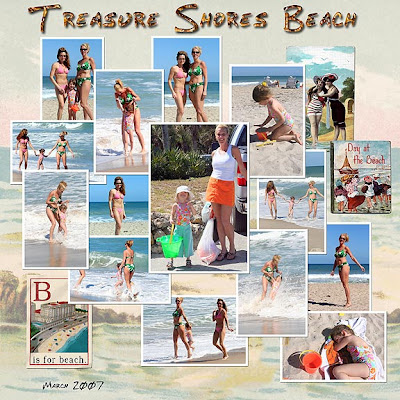
And this one:
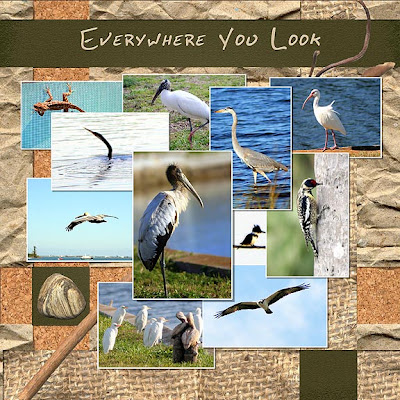
You can use the “drop shadow” style in Photoshop and change the size to show that the top stacked photos have a deeper shadow. I used 3 pixels for those on the bottom and added 2 pixels for each layer above that.
You can make your own shadows by duplicating the photo. Turn the layer below black (or some other color…shadows do not always have to be black). Lower the opacity (I use 40%) and add a Gaussian Blur filter. You can also warp the shadow slightly.
About Me
Blog Archive
-
▼
2008
(21)
-
►
June
(9)
- CHATIQUE #9: Heritage Photos
- CHATIQUE #8: Organizing for Inspiration
- CHATIQUE #7 - Quick Pages and Templates
- CHATIQUE #6 - INSPIRATION - Ads, Covers, Cards, an...
- Chatique #5-inspiration from others or "Scraplifting"
- CHATIQUE #4 - Quilt Squares
- Chatique #3, Bits and Pieces
- Chatique #2, Blending Tchniques
- Chatique #1, Photo Stacks
-
►
June
(9)
My Blog List
-
1 year ago
-
7 years ago
-
11 years ago
-
11 years ago
-
13 years ago
-
14 years ago
-
16 years ago
-
-
Forty Years of Scrapping
lauraloub
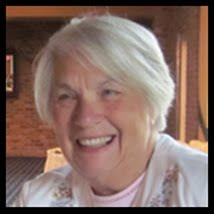
A granny with a camera and a computer
My Other Blogs
- http://scapethattable.blogspot.com/
- My Snowbird Wildlife Blog
- Musings of a Genealogy Nut
- Gammy's Stories
- A Mother's Legacy



















