Sunday, March 22, 2015
 Repairing Damaged Photos with Photoshop
Repairing Damaged Photos with Photoshop
First I scanned each piece separately. With the document, it was sent to me all in one scan with spaces between the pieces.
I moved the separate pieces onto a document in Photoshop. I use adobe Photoshop Creative Suite 4. The steps wouldn't be much different for other versions of Photoshop Elements or Creative Suite. Using the lasso tool I removed the white around each photo piece. Then I aligned the pieces to each other.
This could be tedious if you have many pieces and aren't sure where they fit. Fortunately, this was only 4 pieces. Then I used the clone tool to duplicate color and pattern to the tears that showed. This is done by holding down the
Then use your filters, sharpening and smoothing tools to bring up the details as you want.
Then you can scrap or not as you want. I chose NOT to use filters to make the differences in tone blend in. I wanted the aged look. I tried to fix the groom's mouth but there wasn't enough there to duplicate and other things I tried looked bad. I think he may have had a light mustache, but this wasn't my family and I didn't know.
Subscribe to:
Post Comments (Atom)
About Me
Blog Archive
My Blog List
-
2 years ago
-
8 years ago
-
11 years ago
-
12 years ago
-
13 years ago
-
15 years ago
-
16 years ago
-
-
Forty Years of Scrapping
Long before it was popular, I was trying to decorate arrangements of photos and sentimental items. Here I want to share some of my personal history and more important, some ideas I have gleaned from more than 40 years of scrapping.
lauraloub
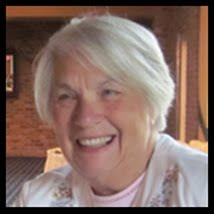
A granny with a camera and a computer
My Other Blogs
- http://scapethattable.blogspot.com/
- My Snowbird Wildlife Blog
- Musings of a Genealogy Nut
- Gammy's Stories
- A Mother's Legacy






1 comments:
You did great! It encourges me alot!