Saturday, December 3, 2011
 Scrapping your Heritage
Scrapping your Heritage
Last Wednesday Ancestorville (on Facebook) had two of their almost daily chats on genealogy. These were on Scrapbooking Your Heritage. There was a lot of interest ranging from "What is 'scrapbooking'?" to "I am a scrapper but never thought to scrap my old photos and stories" to "I have been scrapping my heritage for years."
The way we approached this first series of chats did not make a difference between paper-scrapping (traditional) to digital scrapping (graphic). The ideas of where to start are the same.
01. Choose a cherished photo and scan it. For paper scrapping, print the scan to use. For digital scrapping, import that scanned photo into your favorite graphics program. Then put the original photo (or photos) back into the photo safe storage system.
02. Tell the story. If you are more comfortable handwriting, take a page in your journal or a loose piece of paper and write out all that you know about that photo and who is in it. If you are more computer oriented, open a new page in your word program and write there.
I imagine myself talking to my granddaughters about the photo. That way I assume they know nothing about it.
You could take the journalism approach of telling who, what, when, where, and why. Get wordy! Don't worry about grammar or spelling.
Word and some other programs include spell and grammar checkers. If your program doesn't have that don't worry. I absolutely adore things I find in my grandmother's Indiana Farm vernacular and archaic spellings. I would never want them to have been put through a spell or grammar checker.
(I usually open my genealogy program to that person and refer to it often, but in a narrative it is of more interest to non-genealogy-minded people)
03. Place the photo(s) on a decorative background. If you want to combine backgrounds that is fine, but to start, keep it simple. If you are starting paper, go to a craft store and choose a few papers that make you think of the photos you have. Browns and tan patterns for sepia photos is usual but don't be bound. In digital programs you simply import the background color or pattern you want. Embellishments from stickers and stamps to ribbons and sewing go on last
04. If you are new to digital scrapping check the program you are using. Most include a small selection of backgrounds to use. Do a search for "digital scrapbooking" and hundreds of sites will pop up. Most have some fre digital materials available. The Digital Scrapbook Place has a Freebie Gallery. Shabby Princess has been accumulating a large free collection per month for several years, all available all the time. That should be more than enough to get you started.
05. Getting a digital program. Yes, you CAN use Word but it is very limited to photo and words. I googled "digital graphics software" and was given about 70,100,000 results. Most will cost something so choose what you are comfortable spending. That is balanced by the cost of papers and embellishments from a scrapbooking store. You can use and reuse digital elements forever, changing the colors and looks to fit your mood. Scrapbooking stores often have classes to get you started. Or try them both and see what you like best.
06. Add the "journaling". Digital or traditional, you will probably want to copy the story you want to tell onto something decorative. If it is a long story, consider a 2-page layout with the photo(s) on one page the the story on the facing page.
07. Decorate! Scrapbook stores are full of everything you can imagine. Sometimes there are sets with embellishments designed to match the backgrounds. If you have something in mind you can go on a search. If you choose to paper-scrap at the store you can go and look and get JUST what you want to use. Digital "kits" also have embellishments designed to go with the backgrounds. Mixing elements from different kits is another talent some people have and use, combining things from 8-10 or more digital kits.
The way we approached this first series of chats did not make a difference between paper-scrapping (traditional) to digital scrapping (graphic). The ideas of where to start are the same.
01. Choose a cherished photo and scan it. For paper scrapping, print the scan to use. For digital scrapping, import that scanned photo into your favorite graphics program. Then put the original photo (or photos) back into the photo safe storage system.
 |
| This was not "fixed" because I wanted to use it exactly as scanned. |
I imagine myself talking to my granddaughters about the photo. That way I assume they know nothing about it.
You could take the journalism approach of telling who, what, when, where, and why. Get wordy! Don't worry about grammar or spelling.
Word and some other programs include spell and grammar checkers. If your program doesn't have that don't worry. I absolutely adore things I find in my grandmother's Indiana Farm vernacular and archaic spellings. I would never want them to have been put through a spell or grammar checker.
(I usually open my genealogy program to that person and refer to it often, but in a narrative it is of more interest to non-genealogy-minded people)
03. Place the photo(s) on a decorative background. If you want to combine backgrounds that is fine, but to start, keep it simple. If you are starting paper, go to a craft store and choose a few papers that make you think of the photos you have. Browns and tan patterns for sepia photos is usual but don't be bound. In digital programs you simply import the background color or pattern you want. Embellishments from stickers and stamps to ribbons and sewing go on last
04. If you are new to digital scrapping check the program you are using. Most include a small selection of backgrounds to use. Do a search for "digital scrapbooking" and hundreds of sites will pop up. Most have some fre digital materials available. The Digital Scrapbook Place has a Freebie Gallery. Shabby Princess has been accumulating a large free collection per month for several years, all available all the time. That should be more than enough to get you started.
05. Getting a digital program. Yes, you CAN use Word but it is very limited to photo and words. I googled "digital graphics software" and was given about 70,100,000 results. Most will cost something so choose what you are comfortable spending. That is balanced by the cost of papers and embellishments from a scrapbooking store. You can use and reuse digital elements forever, changing the colors and looks to fit your mood. Scrapbooking stores often have classes to get you started. Or try them both and see what you like best.
06. Add the "journaling". Digital or traditional, you will probably want to copy the story you want to tell onto something decorative. If it is a long story, consider a 2-page layout with the photo(s) on one page the the story on the facing page.
07. Decorate! Scrapbook stores are full of everything you can imagine. Sometimes there are sets with embellishments designed to match the backgrounds. If you have something in mind you can go on a search. If you choose to paper-scrap at the store you can go and look and get JUST what you want to use. Digital "kits" also have embellishments designed to go with the backgrounds. Mixing elements from different kits is another talent some people have and use, combining things from 8-10 or more digital kits.
Location:
Michigan, USA
Thursday, July 28, 2011
 Coloring Digital Stamps
Coloring Digital Stamps
 |
| Kelly Kids stamp by Bona Kelly |
At the end I will show what I finally did with this stamp.
Coloring a digital stamp:
1. 1. Open the stamp in your program. Move the stamp onto a new digital page. I used the US Paper size of 8.5” x 11” so I might be able to frame the finished stamp. My program of choice is Adobe Photoshop Creative Suite 4 (64 bit) but you should be able to convert these directions for other versions of PSCS.
2. 2. Draw out the “handles” (control down) to fill the page with the stamp. You can reduce the size later. This makes the image large enough for detailed coloring.
3. 3. Use the “magic wand” and click on the white of the stamp. Delete (cont. D) and you have just the black lines left.
4. 4. I put a layer under the stamp that I switch from black to white to be fix any missed areas or mistakes. I delete this layer later.
5. 5. Now, place a lot of blank layers under the stamp layer. You can add or remove layers as you go. I use a new layer for each color.
6. 6. Choose one of the layers BELOW the stamp and start coloring with a small brush and a light color.
- · Label the layers as you go so you will be able to tweak them later. It is easier to keep track when you move layers around, too.
- · I use a brush with a feathered edge to start with the low-lights in the girl's hair. You can erase mistakes with the digital eraser, paint over them, or step back in the history to an earlier point. So forgiving!!!
- · Use small short strokes so little is lost if you have to step back in the history.
- · Also, label the layer in the layers palate. With my sample, the layer under the stamp is “hair lowlights” and the layer under that is “hair”.
- · Keep a finger of your free hand on the right and left square brackets so you can size your brush tip up or down while working.
- · I highly recommend a pen tablet if one is available. However, I have colored many stamps with just the mouse.
- · Save often!!!
- · I am using very light colors so I changed the background (bottom) layer to black so I can see more that I am doing and leave fewer skips. I change back to white to see how it looks from time-to-time.
- · Since I am working on a stamp to compliment a photo, I keep the photo handy on the desktop. When I choose colors, then, I can take right from the photo using the eyedropper tool.
- · Add textures to some layers (in the styles pallet under the layers pallet).
- · If you make a mistake click on the error to go to the right layer then erase it, paint over it, or step back in your history to a time before the mistake.
- · Switch from a hard edge brush for basic color to a feathered brush for the highlights and shadows.
Stamp by Bonna Kelly for Kellys Kids stamps. Scrapbook elements from the kit Autumn Trail by Teresa Loman at The Digital Scrapbook Place.
 |
| This is a lift of a clever Clip Caddy by another of Bonna's artists. Scrapbook Elements Kit Melonfest by Teresa Loman of the Digital Scrapbook Place. |
Location:
Michigan, USA
Monday, July 11, 2011
 Using Digital Stamps
Using Digital Stamps
Location:
Michigan, USA
Saturday, April 9, 2011
 Ploppers, Quick-Clicks, Templates, and Inspirations
Ploppers, Quick-Clicks, Templates, and Inspirations
Designers and digital scrappers often make a layout that is fully put together except for the pictures. That is a PLOPPER. It is sometimes a gift at a chat and made to promote a new kit from that designer. All you have to do is slip the photos behind the page and size them to fit. You have to be sure that the places for photos are open. Some sites, like The Digital Scrapbook Place, have ploppers designed by their on-staff-talent and for sale. This is a Plopper designed by Teresa Loman at Digital Scrapbook Place. Like many Ploppers it was given as a chat gift and promotes her full kit which can be found here.
QUICK-CLICK TEMPLATE is different. It is in layers. Sometimes you have to import each layer separately and stack them in the right order. Most now have another page that is a PNG and ready to import all at once. You use the elements of your choice adding and subtracting as you like. Here is one of the "Ploppers", and this one is also from the Digital Scrapbook Place. You can find this one and many others in the DSP store. Use the search bar at the top right and type in "Quick Clicks".
INSPIRATIONS can be found anywhere. You can browse through galleries at any of the scrapbooking sites, through magazines. Even TV ads, and highway billboards can provide a sudden inspiration. Some scrappers I know carry little notebooks and sketch inspirations, or cut out magazine pages. Here is an inspiration collection that is a forum full of inspirations found by one of the DSP members, and here is one of the inspiration pieces.

Another form of Inspiration is a SKETCH and here is a forum with a nice collection of sketches. I posted one of the sketches here for you,

 |
| Wayburn Wedding Plopper |
INSPIRATIONS can be found anywhere. You can browse through galleries at any of the scrapbooking sites, through magazines. Even TV ads, and highway billboards can provide a sudden inspiration. Some scrappers I know carry little notebooks and sketch inspirations, or cut out magazine pages. Here is an inspiration collection that is a forum full of inspirations found by one of the DSP members, and here is one of the inspiration pieces.
Another form of Inspiration is a SKETCH and here is a forum with a nice collection of sketches. I posted one of the sketches here for you,
Location:
Michigan, USA
Subscribe to:
Posts (Atom)
About Me
My Blog List
-
7 months ago
-
5 years ago
-
10 years ago
-
10 years ago
-
12 years ago
-
13 years ago
-
14 years ago
-
-
Forty Years of Scrapping
Long before it was popular, I was trying to decorate arrangements of photos and sentimental items. Here I want to share some of my personal history and more important, some ideas I have gleaned from more than 40 years of scrapping.
lauraloub
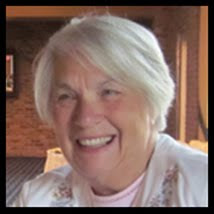
A granny with a camera and a computer
My Other Blogs
- http://scapethattable.blogspot.com/
- My Snowbird Wildlife Blog
- Musings of a Genealogy Nut
- Gammy's Stories
- A Mother's Legacy




