Friday, October 3, 2008
 CHATIQUE #16.5 - Notes from a Nostalgia Chat
CHATIQUE #16.5 - Notes from a Nostalgia Chat
Notes from a Chat:
There was a LIVELY group at the chat! Thank goodness because my Internet connection was iffy. We discussed repair and restoration of old photos.
One suggestion of a program to use was Pinnacle's Studio Media Suite. It isn't free, but might be just the program if you are in the market.
All of us with Graphic Tablets admit we don't use them as much as we should. They will work for restoration of photos as well as for free-hand drawing. Several of us are going to get busy on those tablets and share our experiences at a later date.
We discussed the free photo organization and photo manipulation program, Picasa. One drawback has been that Picasa is not available for the MAC. Yhalos suggested the program Picnik, which is available for both MAC and PC. It is an online editing program that works with your online Picasa albums, Flickr, Photobucket, and several others. Advanced editing options are available for $24.
Tallgirl gave us a tutorial in doing redeye reduction in Photoshop Elements. I will give it a try later today and report back with the details.
The Healing Brush VS the Clone Tool in Photoshop was another discussion that gave us an urge to experiment.
Finally, we discussed the free program VirtualPhotographer. I discovered that several members can use that program with very different programs. Since it is powerful and free, I would suggest checking it out. It has many settings that are useful for fixing old photos (and new).
My thanks to all who were chatting with us and thanks for carrying on the times my network failed me.
Please add anything else you can to this thread. Next week we are discussing ORGANIZATION of your vintage photos and their scans. The following week I will give a tutorial on using PICASA for organization and fixing photos. If possible, have the program installed and ready to go.
TUTORIAL FOR REMOVING RED EYE from Tallgirl
Removing Red-eye in Photoshop CS:
Open photo in Photoshop
Make a selection around the area you want to remove the red from.
Save the selection as “eyes” or whatever you want to name it.
Then, in the Layers palette, click on the channels tab.
Click and Drag the “eyes” layer down to the “load channel as selection” icon.
Click back on the Layers tab.
Then click on “Create new fill or adjustment layer”icon, and choose Hue/Saturation.
The Hue/Saturation window will open and at the top drop-down menu it says Edit: Master.
Click on that , and choose Reds.
Then slide the Saturation bar far to the left and all red will be removed.
Then click OK.
Voila!
__________________
One suggestion of a program to use was Pinnacle's Studio Media Suite. It isn't free, but might be just the program if you are in the market.
All of us with Graphic Tablets admit we don't use them as much as we should. They will work for restoration of photos as well as for free-hand drawing. Several of us are going to get busy on those tablets and share our experiences at a later date.
We discussed the free photo organization and photo manipulation program, Picasa. One drawback has been that Picasa is not available for the MAC. Yhalos suggested the program Picnik, which is available for both MAC and PC. It is an online editing program that works with your online Picasa albums, Flickr, Photobucket, and several others. Advanced editing options are available for $24.
Tallgirl gave us a tutorial in doing redeye reduction in Photoshop Elements. I will give it a try later today and report back with the details.
The Healing Brush VS the Clone Tool in Photoshop was another discussion that gave us an urge to experiment.
Finally, we discussed the free program VirtualPhotographer. I discovered that several members can use that program with very different programs. Since it is powerful and free, I would suggest checking it out. It has many settings that are useful for fixing old photos (and new).
My thanks to all who were chatting with us and thanks for carrying on the times my network failed me.
Please add anything else you can to this thread. Next week we are discussing ORGANIZATION of your vintage photos and their scans. The following week I will give a tutorial on using PICASA for organization and fixing photos. If possible, have the program installed and ready to go.
TUTORIAL FOR REMOVING RED EYE from Tallgirl
Removing Red-eye in Photoshop CS:
Open photo in Photoshop
Make a selection around the area you want to remove the red from.
Save the selection as “eyes” or whatever you want to name it.
Then, in the Layers palette, click on the channels tab.
Click and Drag the “eyes” layer down to the “load channel as selection” icon.
Click back on the Layers tab.
Then click on “Create new fill or adjustment layer”icon, and choose Hue/Saturation.
The Hue/Saturation window will open and at the top drop-down menu it says Edit: Master.
Click on that , and choose Reds.
Then slide the Saturation bar far to the left and all red will be removed.
Then click OK.
Voila!
Subscribe to:
Post Comments (Atom)
About Me
My Blog List
-
2 years ago
-
7 years ago
-
11 years ago
-
11 years ago
-
13 years ago
-
14 years ago
-
16 years ago
-
-
Forty Years of Scrapping
Long before it was popular, I was trying to decorate arrangements of photos and sentimental items. Here I want to share some of my personal history and more important, some ideas I have gleaned from more than 40 years of scrapping.
lauraloub
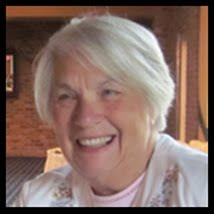
A granny with a camera and a computer
My Other Blogs
- http://scapethattable.blogspot.com/
- My Snowbird Wildlife Blog
- Musings of a Genealogy Nut
- Gammy's Stories
- A Mother's Legacy


0 comments: