Thursday, July 28, 2011
 Coloring Digital Stamps
Coloring Digital Stamps
 |
| Kelly Kids stamp by Bona Kelly |
At the end I will show what I finally did with this stamp.
Coloring a digital stamp:
1. 1. Open the stamp in your program. Move the stamp onto a new digital page. I used the US Paper size of 8.5” x 11” so I might be able to frame the finished stamp. My program of choice is Adobe Photoshop Creative Suite 4 (64 bit) but you should be able to convert these directions for other versions of PSCS.
2. 2. Draw out the “handles” (control down) to fill the page with the stamp. You can reduce the size later. This makes the image large enough for detailed coloring.
3. 3. Use the “magic wand” and click on the white of the stamp. Delete (cont. D) and you have just the black lines left.
4. 4. I put a layer under the stamp that I switch from black to white to be fix any missed areas or mistakes. I delete this layer later.
5. 5. Now, place a lot of blank layers under the stamp layer. You can add or remove layers as you go. I use a new layer for each color.
6. 6. Choose one of the layers BELOW the stamp and start coloring with a small brush and a light color.
- · Label the layers as you go so you will be able to tweak them later. It is easier to keep track when you move layers around, too.
- · I use a brush with a feathered edge to start with the low-lights in the girl's hair. You can erase mistakes with the digital eraser, paint over them, or step back in the history to an earlier point. So forgiving!!!
- · Use small short strokes so little is lost if you have to step back in the history.
- · Also, label the layer in the layers palate. With my sample, the layer under the stamp is “hair lowlights” and the layer under that is “hair”.
- · Keep a finger of your free hand on the right and left square brackets so you can size your brush tip up or down while working.
- · I highly recommend a pen tablet if one is available. However, I have colored many stamps with just the mouse.
- · Save often!!!
- · I am using very light colors so I changed the background (bottom) layer to black so I can see more that I am doing and leave fewer skips. I change back to white to see how it looks from time-to-time.
- · Since I am working on a stamp to compliment a photo, I keep the photo handy on the desktop. When I choose colors, then, I can take right from the photo using the eyedropper tool.
- · Add textures to some layers (in the styles pallet under the layers pallet).
- · If you make a mistake click on the error to go to the right layer then erase it, paint over it, or step back in your history to a time before the mistake.
- · Switch from a hard edge brush for basic color to a feathered brush for the highlights and shadows.
Stamp by Bonna Kelly for Kellys Kids stamps. Scrapbook elements from the kit Autumn Trail by Teresa Loman at The Digital Scrapbook Place.
 |
| This is a lift of a clever Clip Caddy by another of Bonna's artists. Scrapbook Elements Kit Melonfest by Teresa Loman of the Digital Scrapbook Place. |
Location:
Michigan, USA
Subscribe to:
Post Comments (Atom)
About Me
My Blog List
-
2 years ago
-
8 years ago
-
11 years ago
-
12 years ago
-
13 years ago
-
15 years ago
-
16 years ago
-
-
Forty Years of Scrapping
Long before it was popular, I was trying to decorate arrangements of photos and sentimental items. Here I want to share some of my personal history and more important, some ideas I have gleaned from more than 40 years of scrapping.
lauraloub
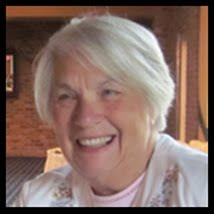
A granny with a camera and a computer
My Other Blogs
- http://scapethattable.blogspot.com/
- My Snowbird Wildlife Blog
- Musings of a Genealogy Nut
- Gammy's Stories
- A Mother's Legacy



0 comments: