Friday, October 3, 2008
 CHATIQUE #17.5 - PICASA Tutorial Chat notes
CHATIQUE #17.5 - PICASA Tutorial Chat notes
Here are some notes from the first part of the chat. We intended to talk about organizing both paper photos and digital, but barely scratched the surface of organizing digital photos. We will be doing a Picasa tutorial and Organization of Digital Photos later. If it is wanted we can then talk about organizing Digital Scrapping Elements, but that isn't strictly Vintage/Retro so we will have to discuss it in Chat.
Here are my notes:
If you have been keeping your printed photos in file folders (like I did), or in the original store envelopes, you may want to consider a different solution. File folders are awkward and usually NOT archival. Neither are baggies, which is how I had photos sorted IN the file folders. Strangely enough, the store envelopes are also NOT archival. Shame on them!!!
www.organizedphotos.com – I read through this site and got started with what supplies I had on hand. Then I bought the book, ordered the starter kit of supplies and kept going. Then I ordered MORE envelopes 3 more times and within 6 weeks had finished all of the old paper photos prior to 1999 when I went haywire with cameras. When I get home again I will start organizing and SAFELY storing the negatives. It will be a bigger job, for sure.
Cropper Hopper Storage Boxes http://www.cropperhopper.com/ Since I already had one of the “negative storage” boxes this is what I used for my photos in special “Organized Photos” envelopes while waiting for the back-ordered boxes. I have several of the Cropper Hopper “photo storage” boxes but, filled, they are way too heavy to carry…and bulky to store on a shelf. They come with put-together 4” x 6” boxes about 1” wide, but what a waste of space when you only have 1 or 2 photos of that event.
Highsmith Photo Storage.
http://www.highsmith.com/webapp/wcs/stores/servlet/Production/Search.jsp?storeId=10001&catalogId=10001&langId=-1&N=0&Ntk=OverallSearch1&Nty=1&Ntx=mode%2Bmatchall partial&D=&Nu=CategoryId&chkForFilter=Y&s=1&Ntt=ph oto+storage&Nf=&Nr=NOT%28Field4%3A825000%29 These are inexpensive made of un-bleached cardboard and easy to carry. I have several of the “Speed Scrapper” boxes that are now being used to store larger old photos and some other memorabilia and ephemera. They will never last as long as the plastic boxes, though.
Light Impressions http://www.lightimpressionsdirect.co...:190000:191000 These look pretty good, but I have never tried their product.
Archival Methods http://www.archivalmethods.com/categ...m?categoryid=1 These boxes look almost identical to Light Impressions. Again, I have never tried their product.
Metal Edge http://www.metaledgeinc.com/ I like the dividers they include in their product line. Again, I haven’t tried the product.
The Container Store http://www.containerstore.com/expert...lStorage.jhtml If they carry their archival line in the retail store that might be more attractive if you prefer seeing and touching before buying.
Print File Archival Storage http://www.printfile.com/
Gaylord Supplies http://www.gaylordmart.com/lobby_gaylordmart.asp?
B&H Photo Video http://www.bhphotovideo.com/c/category/727/Storage_Presentation_Archival_Storage_Materials.ht ml
Demco http://www.demco.com/webprd_demco/pr...UP_ARC_030.htm
----------------------------------------------------------------------
Here are my notes:
If you have been keeping your printed photos in file folders (like I did), or in the original store envelopes, you may want to consider a different solution. File folders are awkward and usually NOT archival. Neither are baggies, which is how I had photos sorted IN the file folders. Strangely enough, the store envelopes are also NOT archival. Shame on them!!!
www.organizedphotos.com – I read through this site and got started with what supplies I had on hand. Then I bought the book, ordered the starter kit of supplies and kept going. Then I ordered MORE envelopes 3 more times and within 6 weeks had finished all of the old paper photos prior to 1999 when I went haywire with cameras. When I get home again I will start organizing and SAFELY storing the negatives. It will be a bigger job, for sure.
Cropper Hopper Storage Boxes http://www.cropperhopper.com/ Since I already had one of the “negative storage” boxes this is what I used for my photos in special “Organized Photos” envelopes while waiting for the back-ordered boxes. I have several of the Cropper Hopper “photo storage” boxes but, filled, they are way too heavy to carry…and bulky to store on a shelf. They come with put-together 4” x 6” boxes about 1” wide, but what a waste of space when you only have 1 or 2 photos of that event.
Highsmith Photo Storage.
http://www.highsmith.com/webapp/wcs/stores/servlet/Production/Search.jsp?storeId=10001&catalogId=10001&langId=-1&N=0&Ntk=OverallSearch1&Nty=1&Ntx=mode%2Bmatchall partial&D=&Nu=CategoryId&chkForFilter=Y&s=1&Ntt=ph oto+storage&Nf=&Nr=NOT%28Field4%3A825000%29 These are inexpensive made of un-bleached cardboard and easy to carry. I have several of the “Speed Scrapper” boxes that are now being used to store larger old photos and some other memorabilia and ephemera. They will never last as long as the plastic boxes, though.
Light Impressions http://www.lightimpressionsdirect.co...:190000:191000 These look pretty good, but I have never tried their product.
Archival Methods http://www.archivalmethods.com/categ...m?categoryid=1 These boxes look almost identical to Light Impressions. Again, I have never tried their product.
Metal Edge http://www.metaledgeinc.com/ I like the dividers they include in their product line. Again, I haven’t tried the product.
The Container Store http://www.containerstore.com/expert...lStorage.jhtml If they carry their archival line in the retail store that might be more attractive if you prefer seeing and touching before buying.
Print File Archival Storage http://www.printfile.com/
Gaylord Supplies http://www.gaylordmart.com/lobby_gaylordmart.asp?
B&H Photo Video http://www.bhphotovideo.com/c/category/727/Storage_Presentation_Archival_Storage_Materials.ht ml
Demco http://www.demco.com/webprd_demco/pr...UP_ARC_030.htm
----------------------------------------------------------------------
 CHATIQUE #17 - PICASA Tutorial
CHATIQUE #17 - PICASA Tutorial
I promised a tutorial on Picasa. I m no expert, but I have been using this program for several years so here goes.
PICASA 2 (NOTE: Picasa 3 has just been released to Beta...some really nice additions!)
I promised to do a mini-tutorial on the free Picasa 2 program. If you don’t have it yet, you can download it from here. http://picasa.google.com/download/
If you haven’t installed it yet, wait a minute. As you begin to install it the program will ask you if you want the program to automatically scan your hard drives for items to add. Answer, “NO”. Otherwise you will be waiting for a long time, depending on how many graphics on your computer.
If you didn't wait and are already drowning in graphics, go to the “TOOLS” line on your toolbar at the top. Your first choice is FOLDER MANAGER. That will bring up your whole computer tree. You can begin changing folders from the “eye” (that means watch, and will add anything that comes into that folder) to the red X which means to remove everything from that folder. I don’t use the green checkmark at all. It is easy to change back and forth from “WATCH” to “REMOVE” any time.
Now YOU have the control to add whatever you want. I do not use this program for anything except my digital photos, scanned photos, and layouts. I use the Bridge program that comes with PSCS2 for organizing scrapbook elements. It is just as valid to do the opposite except for Picasa’s inability to show .png files.
Once you have your photos added they should be in about the same organization you have chosen for your pictures in the folders on your computer.
This is just me, but my folders are named by YEAR-MONTH-Month Name. For instance, 2008-02-Feb. That way the folders stay in order. Sometimes I have folders within that one labeled with holiday or event. Some months I don’t.
Let’s look at the VIEW drop-down in the toolbar.
For now, choose NORMAL THUMBNAILS. For DISPLAY MODE choose AUTOMATIC. In FOLDER VIEW, choose FLAT FOLDER VIEW, SORT BY CREATION DATE, and SIMPLIFIED TREE VIEW. You may want to play with the tree view to find one that suits you in particular. Remember, there is a lot of information imbedded in your digital photos. PICASA can read that and use it to make your life a little easier.
So…what about new photos on your camera? Whether or not you have installed all those programs on the disk that came with your camera, Picasa may be able to transfer photos from your camera using just the cable or card reader. I have a Samsung, a Canon Rebel, and a Fischer Price kiddie camera that all download well. I just plug them in and let it do its thing. It usually brings up Picasa’s Import page. Then you choose whether to import all or just choose some. Then it asks where to put the photos on your hard drive. Then you will choose what to do with the photos on the camera…keep them all, eliminate some, or eliminate all.
Within a few minutes the photos will show up on Picasa and be in the right place on your hard drive. You can unplug the camera, or remove the card from the reader.
Now you are set to look at the photos and work with them.
Click on a photo. You will go to the individual photo view. The tabs on the left are -Basic Fixes, Tuning, and Effects. In BASIC…choose to straighten, first. It brings up a grid and you may see that a photo is not as straight vertically or horizontally as you thought it was. Straighten and apply. You have to do that first. If you crop first there may be a slight problem, but sometimes you WANT to crop first.
Next, I crop. I like to constrain all photos to 4 x 6 at this point. Sometimes I re-crop for layouts, but, since I send my photos to Kodak, Snapfish, or Sutterfly to be printed, I want them a uniform size. Picasa saves a copy of the un-altered photo so each of editing actions can be reversed.
I use the choice, “I’m Feeling Lucky” next. A photo “expert” wrote once that if your photo changes with this choice, then you need to change your camera’s settings. Take that for what it is worth. My photos NEED some changes, especially when photos were taken in different lights. I do feel really good, though, when nothing happens with this choice, or the next two.
The slider at the bottom lets you lighten a photo even further if you want to. Remember, this is reversible.
If you are working with a scan of an old photo, the TUNING tab may be your friend. With these sliders you can lessen the yellow or blue cast to the old photos.
EFFECTS is fun. A top designer who first introduced me to Picasa said she ALWAYS sharpens a photo twice before using it in a layout. I found that to be too much for what I want. Many of the other effects have a second screen of sliders so literally thousands of effects are available in one degree or another. I sharpened a landscape photo today and clouds showed up in the sky that didn’t show before.
When you like the effect, hit Control>S to save. You can still reverse all of these actions at a later time.
NOW…at the bottom of both views are more buttons. You can send a single photo or a selection of more (which you have put in the “tray” in the left lower corner) to an existing Web album of yours, or join a new one. You can send one or more photos to someone in email. I use Firefox so I haven’t done this yet. You can send a photo or a “tray” full to your blog, Yahoo Messenger, or send them to any of several photo printing services. I have done all of these things.
PICASA 2 (NOTE: Picasa 3 has just been released to Beta...some really nice additions!)
I promised to do a mini-tutorial on the free Picasa 2 program. If you don’t have it yet, you can download it from here. http://picasa.google.com/download/
If you haven’t installed it yet, wait a minute. As you begin to install it the program will ask you if you want the program to automatically scan your hard drives for items to add. Answer, “NO”. Otherwise you will be waiting for a long time, depending on how many graphics on your computer.
If you didn't wait and are already drowning in graphics, go to the “TOOLS” line on your toolbar at the top. Your first choice is FOLDER MANAGER. That will bring up your whole computer tree. You can begin changing folders from the “eye” (that means watch, and will add anything that comes into that folder) to the red X which means to remove everything from that folder. I don’t use the green checkmark at all. It is easy to change back and forth from “WATCH” to “REMOVE” any time.
Now YOU have the control to add whatever you want. I do not use this program for anything except my digital photos, scanned photos, and layouts. I use the Bridge program that comes with PSCS2 for organizing scrapbook elements. It is just as valid to do the opposite except for Picasa’s inability to show .png files.
Once you have your photos added they should be in about the same organization you have chosen for your pictures in the folders on your computer.
This is just me, but my folders are named by YEAR-MONTH-Month Name. For instance, 2008-02-Feb. That way the folders stay in order. Sometimes I have folders within that one labeled with holiday or event. Some months I don’t.
Let’s look at the VIEW drop-down in the toolbar.
For now, choose NORMAL THUMBNAILS. For DISPLAY MODE choose AUTOMATIC. In FOLDER VIEW, choose FLAT FOLDER VIEW, SORT BY CREATION DATE, and SIMPLIFIED TREE VIEW. You may want to play with the tree view to find one that suits you in particular. Remember, there is a lot of information imbedded in your digital photos. PICASA can read that and use it to make your life a little easier.
So…what about new photos on your camera? Whether or not you have installed all those programs on the disk that came with your camera, Picasa may be able to transfer photos from your camera using just the cable or card reader. I have a Samsung, a Canon Rebel, and a Fischer Price kiddie camera that all download well. I just plug them in and let it do its thing. It usually brings up Picasa’s Import page. Then you choose whether to import all or just choose some. Then it asks where to put the photos on your hard drive. Then you will choose what to do with the photos on the camera…keep them all, eliminate some, or eliminate all.
Within a few minutes the photos will show up on Picasa and be in the right place on your hard drive. You can unplug the camera, or remove the card from the reader.
Now you are set to look at the photos and work with them.
Click on a photo. You will go to the individual photo view. The tabs on the left are -Basic Fixes, Tuning, and Effects. In BASIC…choose to straighten, first. It brings up a grid and you may see that a photo is not as straight vertically or horizontally as you thought it was. Straighten and apply. You have to do that first. If you crop first there may be a slight problem, but sometimes you WANT to crop first.
Next, I crop. I like to constrain all photos to 4 x 6 at this point. Sometimes I re-crop for layouts, but, since I send my photos to Kodak, Snapfish, or Sutterfly to be printed, I want them a uniform size. Picasa saves a copy of the un-altered photo so each of editing actions can be reversed.
I use the choice, “I’m Feeling Lucky” next. A photo “expert” wrote once that if your photo changes with this choice, then you need to change your camera’s settings. Take that for what it is worth. My photos NEED some changes, especially when photos were taken in different lights. I do feel really good, though, when nothing happens with this choice, or the next two.
The slider at the bottom lets you lighten a photo even further if you want to. Remember, this is reversible.
If you are working with a scan of an old photo, the TUNING tab may be your friend. With these sliders you can lessen the yellow or blue cast to the old photos.
EFFECTS is fun. A top designer who first introduced me to Picasa said she ALWAYS sharpens a photo twice before using it in a layout. I found that to be too much for what I want. Many of the other effects have a second screen of sliders so literally thousands of effects are available in one degree or another. I sharpened a landscape photo today and clouds showed up in the sky that didn’t show before.
When you like the effect, hit Control>S to save. You can still reverse all of these actions at a later time.
NOW…at the bottom of both views are more buttons. You can send a single photo or a selection of more (which you have put in the “tray” in the left lower corner) to an existing Web album of yours, or join a new one. You can send one or more photos to someone in email. I use Firefox so I haven’t done this yet. You can send a photo or a “tray” full to your blog, Yahoo Messenger, or send them to any of several photo printing services. I have done all of these things.
 CHATIQUE #16.5 - Notes from a Nostalgia Chat
CHATIQUE #16.5 - Notes from a Nostalgia Chat
Notes from a Chat:
There was a LIVELY group at the chat! Thank goodness because my Internet connection was iffy. We discussed repair and restoration of old photos.
One suggestion of a program to use was Pinnacle's Studio Media Suite. It isn't free, but might be just the program if you are in the market.
All of us with Graphic Tablets admit we don't use them as much as we should. They will work for restoration of photos as well as for free-hand drawing. Several of us are going to get busy on those tablets and share our experiences at a later date.
We discussed the free photo organization and photo manipulation program, Picasa. One drawback has been that Picasa is not available for the MAC. Yhalos suggested the program Picnik, which is available for both MAC and PC. It is an online editing program that works with your online Picasa albums, Flickr, Photobucket, and several others. Advanced editing options are available for $24.
Tallgirl gave us a tutorial in doing redeye reduction in Photoshop Elements. I will give it a try later today and report back with the details.
The Healing Brush VS the Clone Tool in Photoshop was another discussion that gave us an urge to experiment.
Finally, we discussed the free program VirtualPhotographer. I discovered that several members can use that program with very different programs. Since it is powerful and free, I would suggest checking it out. It has many settings that are useful for fixing old photos (and new).
My thanks to all who were chatting with us and thanks for carrying on the times my network failed me.
Please add anything else you can to this thread. Next week we are discussing ORGANIZATION of your vintage photos and their scans. The following week I will give a tutorial on using PICASA for organization and fixing photos. If possible, have the program installed and ready to go.
TUTORIAL FOR REMOVING RED EYE from Tallgirl
Removing Red-eye in Photoshop CS:
Open photo in Photoshop
Make a selection around the area you want to remove the red from.
Save the selection as “eyes” or whatever you want to name it.
Then, in the Layers palette, click on the channels tab.
Click and Drag the “eyes” layer down to the “load channel as selection” icon.
Click back on the Layers tab.
Then click on “Create new fill or adjustment layer”icon, and choose Hue/Saturation.
The Hue/Saturation window will open and at the top drop-down menu it says Edit: Master.
Click on that , and choose Reds.
Then slide the Saturation bar far to the left and all red will be removed.
Then click OK.
Voila!
__________________
One suggestion of a program to use was Pinnacle's Studio Media Suite. It isn't free, but might be just the program if you are in the market.
All of us with Graphic Tablets admit we don't use them as much as we should. They will work for restoration of photos as well as for free-hand drawing. Several of us are going to get busy on those tablets and share our experiences at a later date.
We discussed the free photo organization and photo manipulation program, Picasa. One drawback has been that Picasa is not available for the MAC. Yhalos suggested the program Picnik, which is available for both MAC and PC. It is an online editing program that works with your online Picasa albums, Flickr, Photobucket, and several others. Advanced editing options are available for $24.
Tallgirl gave us a tutorial in doing redeye reduction in Photoshop Elements. I will give it a try later today and report back with the details.
The Healing Brush VS the Clone Tool in Photoshop was another discussion that gave us an urge to experiment.
Finally, we discussed the free program VirtualPhotographer. I discovered that several members can use that program with very different programs. Since it is powerful and free, I would suggest checking it out. It has many settings that are useful for fixing old photos (and new).
My thanks to all who were chatting with us and thanks for carrying on the times my network failed me.
Please add anything else you can to this thread. Next week we are discussing ORGANIZATION of your vintage photos and their scans. The following week I will give a tutorial on using PICASA for organization and fixing photos. If possible, have the program installed and ready to go.
TUTORIAL FOR REMOVING RED EYE from Tallgirl
Removing Red-eye in Photoshop CS:
Open photo in Photoshop
Make a selection around the area you want to remove the red from.
Save the selection as “eyes” or whatever you want to name it.
Then, in the Layers palette, click on the channels tab.
Click and Drag the “eyes” layer down to the “load channel as selection” icon.
Click back on the Layers tab.
Then click on “Create new fill or adjustment layer”icon, and choose Hue/Saturation.
The Hue/Saturation window will open and at the top drop-down menu it says Edit: Master.
Click on that , and choose Reds.
Then slide the Saturation bar far to the left and all red will be removed.
Then click OK.
Voila!
 CHATIQUE #16 - Nostalgia
CHATIQUE #16 - Nostalgia
You may need to file, identify and store photos and documents from the far past. If you are lucky enough to have acquired the originals I urge you to contact an expert. Many counties in the US have wonderful Historical Societies. I actually use the one in the neighboring county because it is more active than one in my own county. Someone there is always ready with new information on products that are available. I use a box that is free of all those known chemicals that can harm papers, photos, tintypes, and old glass photos. They also suggested Glassine envelopes and special separators to hold whatever information I have about each image. There are great archival resources online, as well.
Legacy Multimedia
Antiques at About.Com
Storing your Photos - Scrapboking 101
Storing Photos- Archives.Gov
SORTING and STORING: Although I taught a class on sorting photos for years, I recently found a great site that helped me REALLY get a handle on my file cabinet full of old photos. Organized Photos – www.organizedphotos.com . Within a couple of weeks my 4-drawer file cabinet was ready to go to a neighbor and my photos were in six 4” x 6” by 18” boxes. More recent photos are in several Cropper Hopper Organizers. Negatives are next! This site sells the book on organizing and the supplies to do so but you don’t HAVE to buy anything. I am on my third set of SAFE envelopes.
SCAN OR NOT: You probably want to start with scanning the photographs and documents, once you have them sorted. Instead, you might have some old family photos a relative has temporarily put into your care. The standards have changed since I started scanning my old photos so I find myself re-scanning them every so often. This makes it difficult if you have borrowed the photos. Whether you are storing or borrowing photos and slides, the Internet is a great resource for scanning.
Digital Photos at Geneology About.Com
Scanning by Roger Halsted
RESTORING: I use Picasa for cleaning up photos and scans. It is free and probably the best freeware out there, thanks to Google. http://picasa.google.com/ From time to time there are classes that teach how to use Picasa. If there is enough interest I will do a Picasa Chatique one of these days soon. I have notes from several classes AND have been using the program for several years.
Once I have the colors where I want them on an old photo, I use Photoshop CS2 to clean it up as far as scratches, tears, folds, spots and dots. That can be tedius, but oh, so worth it! In Photoshop Elements the tool you want is called the Healing Brush. In Photoshop CS it would be the Clone Tool. You probably will want to magnify the area as high as you find comfortable.
Quote from an Organized Photos newsletter:
"If you use digital photography, then your digital photos are more than likely already on your computer. Hard drives can crash, technology can become obsolete, and storage devices and disks can fail. I have all my digital photos organized into folders on my computer. We have an external hard drive that I back them up to monthly, and once a quarter, I make a hard copy on CD and take it to our safe deposit box (I have recurring tasks set up in Outlook
to remind me.) That way, I have access to all my photos, but there is another copy at a different location."
Also mentioned was the statement that digital medium is NOT as durable as prints. Some of my photos are over 100 years old. I worry that my digital photos will not last that long. So I follow the advice to have prints made of my best digital photos. I clean them up first: crop, straighten, adjust color and light. Then I send them to one of several online print services I use...Snapfish, Kodak, Shutterfly, etc. The new prints are stored in Organized Photos envelopes the same as the 100 year old photos.
____________________________________________________________________
Legacy Multimedia
Antiques at About.Com
Storing your Photos - Scrapboking 101
Storing Photos- Archives.Gov
SORTING and STORING: Although I taught a class on sorting photos for years, I recently found a great site that helped me REALLY get a handle on my file cabinet full of old photos. Organized Photos – www.organizedphotos.com . Within a couple of weeks my 4-drawer file cabinet was ready to go to a neighbor and my photos were in six 4” x 6” by 18” boxes. More recent photos are in several Cropper Hopper Organizers. Negatives are next! This site sells the book on organizing and the supplies to do so but you don’t HAVE to buy anything. I am on my third set of SAFE envelopes.
SCAN OR NOT: You probably want to start with scanning the photographs and documents, once you have them sorted. Instead, you might have some old family photos a relative has temporarily put into your care. The standards have changed since I started scanning my old photos so I find myself re-scanning them every so often. This makes it difficult if you have borrowed the photos. Whether you are storing or borrowing photos and slides, the Internet is a great resource for scanning.
Digital Photos at Geneology About.Com
Scanning by Roger Halsted
Portrait of Love Click name to go to full version
You may prefer to take digital photos of the old images. While I scan photos, I have taken digital photos of all of the family heirlooms in my possession. In either case, you want to make sure you have all digital images, scanned or photographed, stored in the safest way possible. I remember back to some pretty outdated methods. I will pass on advice given to me…”At the rate technology advances, do not think any storage method is forever. Re-store every 1-2 years”. My old black floppies went to 3” disks, to ZIP disks, to CDs and DVDs and now two External Hard Drives. You may loose a bit with every transfer. It is best to acquire the technological know-how to store in a “non-lossy” method right from the start.RESTORING: I use Picasa for cleaning up photos and scans. It is free and probably the best freeware out there, thanks to Google. http://picasa.google.com/ From time to time there are classes that teach how to use Picasa. If there is enough interest I will do a Picasa Chatique one of these days soon. I have notes from several classes AND have been using the program for several years.
Once I have the colors where I want them on an old photo, I use Photoshop CS2 to clean it up as far as scratches, tears, folds, spots and dots. That can be tedius, but oh, so worth it! In Photoshop Elements the tool you want is called the Healing Brush. In Photoshop CS it would be the Clone Tool. You probably will want to magnify the area as high as you find comfortable.
Quote from an Organized Photos newsletter:
"If you use digital photography, then your digital photos are more than likely already on your computer. Hard drives can crash, technology can become obsolete, and storage devices and disks can fail. I have all my digital photos organized into folders on my computer. We have an external hard drive that I back them up to monthly, and once a quarter, I make a hard copy on CD and take it to our safe deposit box (I have recurring tasks set up in Outlook
to remind me.) That way, I have access to all my photos, but there is another copy at a different location."
Also mentioned was the statement that digital medium is NOT as durable as prints. Some of my photos are over 100 years old. I worry that my digital photos will not last that long. So I follow the advice to have prints made of my best digital photos. I clean them up first: crop, straighten, adjust color and light. Then I send them to one of several online print services I use...Snapfish, Kodak, Shutterfly, etc. The new prints are stored in Organized Photos envelopes the same as the 100 year old photos.
____________________________________________________________________
Subscribe to:
Posts (Atom)
About Me
My Blog List
-
2 years ago
-
7 years ago
-
11 years ago
-
11 years ago
-
13 years ago
-
14 years ago
-
16 years ago
-
-
Forty Years of Scrapping
Long before it was popular, I was trying to decorate arrangements of photos and sentimental items. Here I want to share some of my personal history and more important, some ideas I have gleaned from more than 40 years of scrapping.
lauraloub
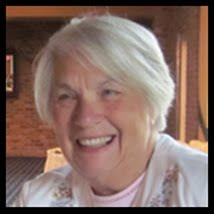
A granny with a camera and a computer
My Other Blogs
- http://scapethattable.blogspot.com/
- My Snowbird Wildlife Blog
- Musings of a Genealogy Nut
- Gammy's Stories
- A Mother's Legacy



